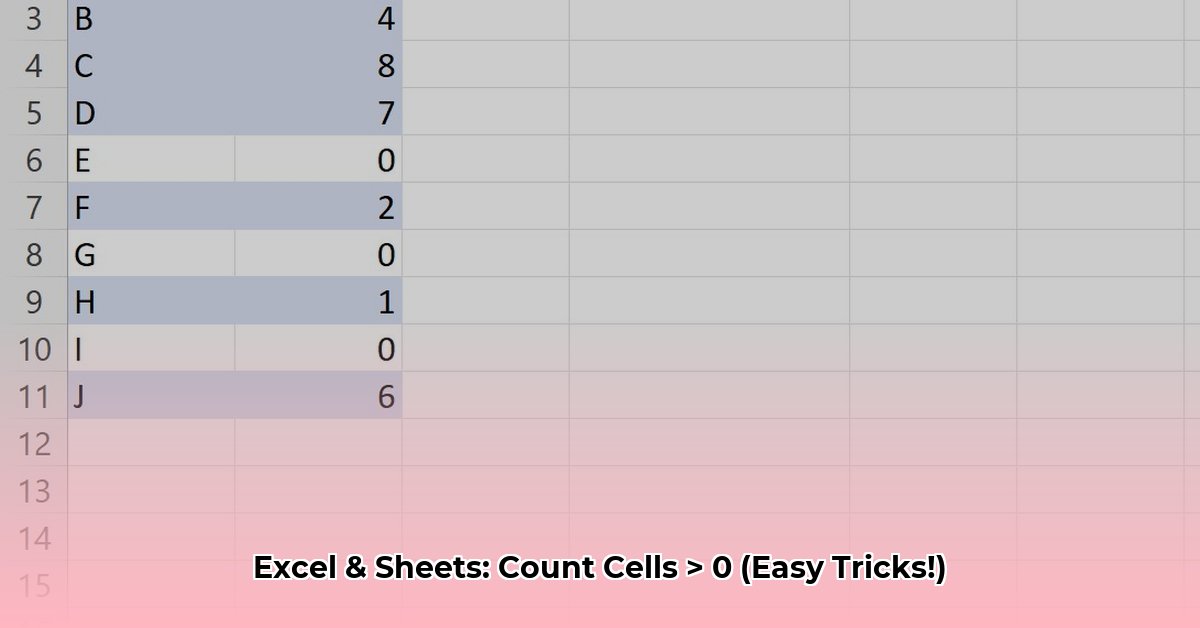This guide provides a comprehensive walkthrough of using the COUNTIF function to count cells greater than zero in your spreadsheets. Whether you’re tracking sales, managing inventory, or analyzing any data with positive values, COUNTIF can be an invaluable tool.
Understanding COUNTIF for Positive Numbers
The COUNTIF function is designed to count cells within a specified range that meet a given criterion. In our case, we want to count cells greater than zero. This is particularly useful for quickly assessing positive trends, profitable transactions, or any scenario where identifying values above zero is crucial.
The Core Formula
The formula itself is straightforward:
excel
=COUNTIF(range,">0")
range: This defines the group of cells you want to analyze. For example,A1:A10refers to cells A1 through A10.">0": This is the criterion. It tellsCOUNTIFto count only cells with values greater than zero. The double quotes are essential and indicate a text string representing the criterion.
Step-by-Step Application
-
Select the Destination Cell: Click the cell where you want the count to appear.
-
Enter the Formula: Type
=COUNTIF(range,">0")into the cell, replacingrangewith the actual range of cells you want to analyze. For instance, to analyze cells B2 to B20, enter=COUNTIF(B2:B20,">0"). -
Press Enter: The cell will now display the number of cells greater than zero within your specified range.
Troubleshooting Common Issues
-
Text-Formatted Numbers:
COUNTIFworks with numerical values. If your cells are formatted as text, the formula might return incorrect results. Ensure your data is formatted as numbers. Try multiplying the range by 1 (e.g.,=COUNTIF(A1:A10*1,">0")) as a quick workaround. -
Formula Errors: Carefully review your formula for typos. A missing parenthesis or incorrect range can lead to errors.
Advanced Techniques and Alternatives
COUNTIFS for Multiple Criteria
The COUNTIFS function allows you to specify multiple criteria. For example, to count cells greater than zero but less than 10:
excel
=COUNTIFS(range,">0", range, "<10")
Dynamic Counting with Cell References
Instead of hardcoding values into your formula, use cell references for greater flexibility:
excel
=COUNTIF(range,">"&A1)
Now, changing the value in cell A1 will dynamically update the COUNTIF results.
Alternative Methods
-
SUMPRODUCT(--(range>0)): This formula converts the Boolean results ofrange>0(TRUE/FALSE) to 1s and 0s, then sums them. -
COUNT(FILTER(range, range>0)): (Microsoft 365/Google Sheets) This filters the range first, then counts the remaining values. -
SUM(IF(range>0,1,0)): (Array formula – Ctrl + Shift + Enter) This creates an array of 1s and 0s based on the condition and sums them. Some experts suggest thatSUMPRODUCTmay be more efficient in modern versions of Excel.
Real-World Applications
-
Sales Analysis: Count profitable transactions by applying
COUNTIFto sales figures. -
Inventory Management: Quickly determine the number of items in stock with quantities greater than zero.
-
Project Management: Track tasks completed ahead of schedule (represented by positive values).
-
Data Validation: Verify the number of data entries exceeding a certain threshold.
Conclusion
COUNTIF is a versatile tool for analyzing spreadsheet data. By understanding its syntax, troubleshooting techniques, and alternative approaches, you can effectively leverage this function to gain valuable insights from your data. While COUNTIF provides a robust solution for many scenarios, ongoing research and advancements in spreadsheet software may introduce new functionalities. It’s always beneficial to explore alternative techniques and stay updated with the latest features. Remember to always test your formulas rigorously and carefully consider data formatting to ensure accurate results. The effective use of COUNTIF, like any analytical tool, depends heavily on the context of your data and the specific questions you’re trying to answer.
- Healthy Bento Lunch Ideas for Adults to Enjoy Lunch Again - December 22, 2025
- Glass Lunch Box Containers Offer Healthy, Leak-Proof Meal Prep - December 21, 2025
- Glass Bento Boxes Offer a Healthy, Eco-Friendly Lunch Solution - December 20, 2025